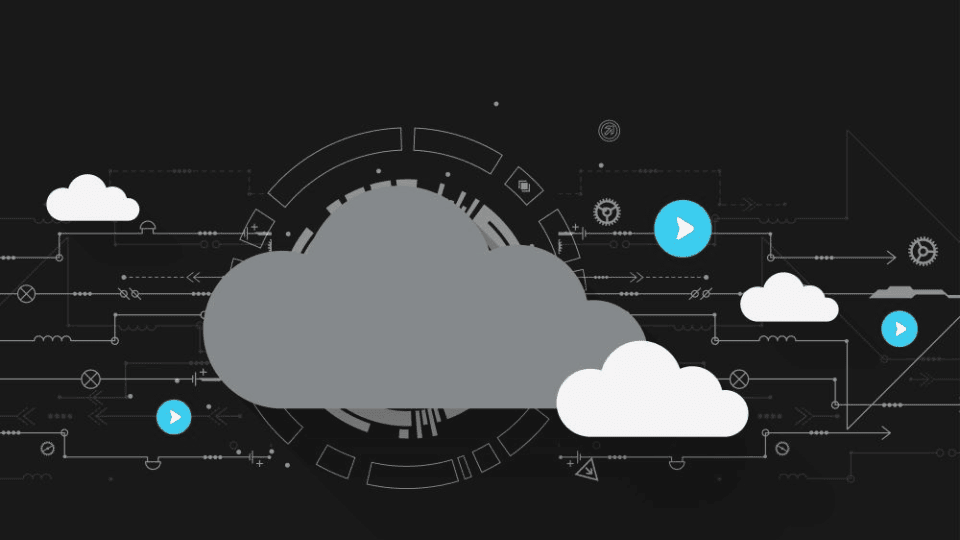Legal Tech
You asked, we delivered! Here’s a look at the top customer-requested enhancements we’ve rolled out in 2025 to date.
Legal TechSeptember 19, 2024
The Assembly team has been hard at work improving the Calendar, Advanced Search, NeosAI, LawToolBox, and more! (If you’d like to try NeosAI as part of our NeosAI Platinum FREE trial, fill out this form or contact your Customer Success Manager.)
Watch the "New in Neos" webinar recording on demand.
Enhancements
Improvements and Updates
This update allows users to add dynamic forms to the Party, Value, Insurance, and Counsel tabs, either as part of the current record or a new tab for easy access. It also enables column management for dynamic layouts and includes data in dynamic forms to Advanced Search.
How it Works
Navigate to Settings > Dynamic Form Types > double click a dynamic form type
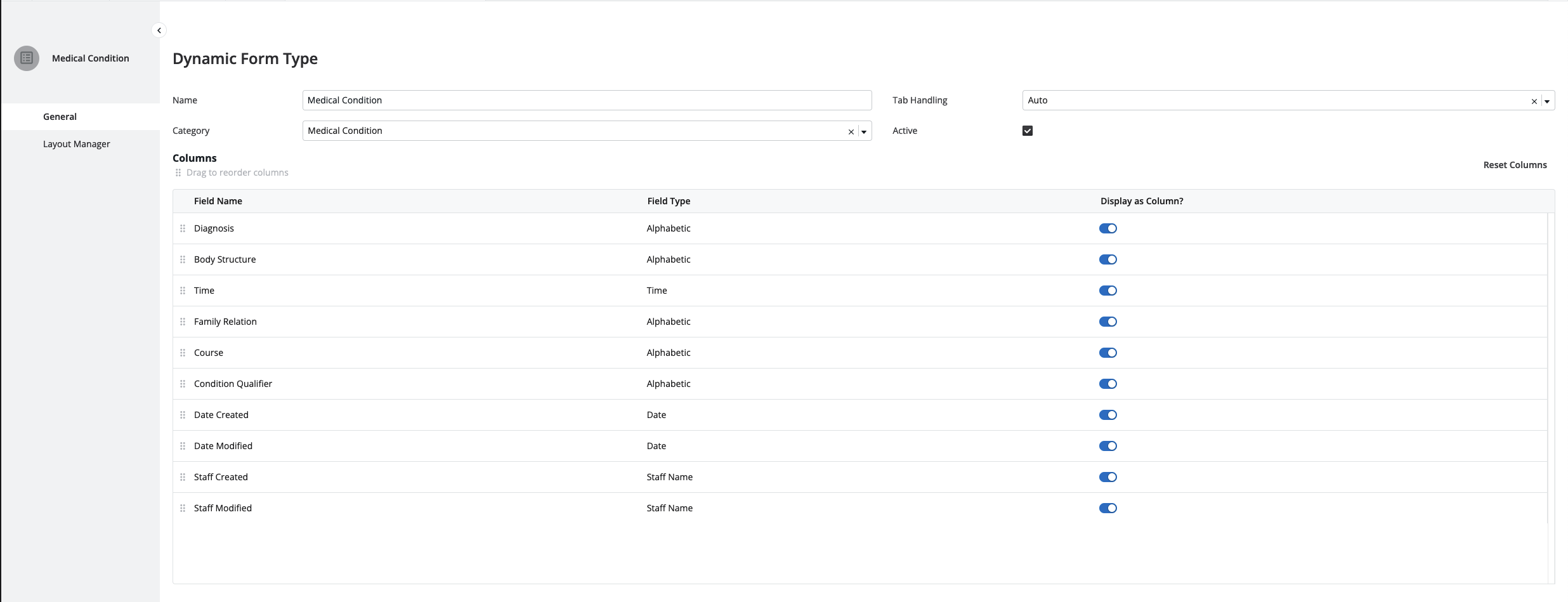
Adding a dynamic form
The option to add the form to the current record is now enabled when viewing a single Party, Value, Insurance or Counsel record. This function works the same as other forms added to the case or document.
Navigate to Case > Quick Add > Dynamic Form
Party (Example)
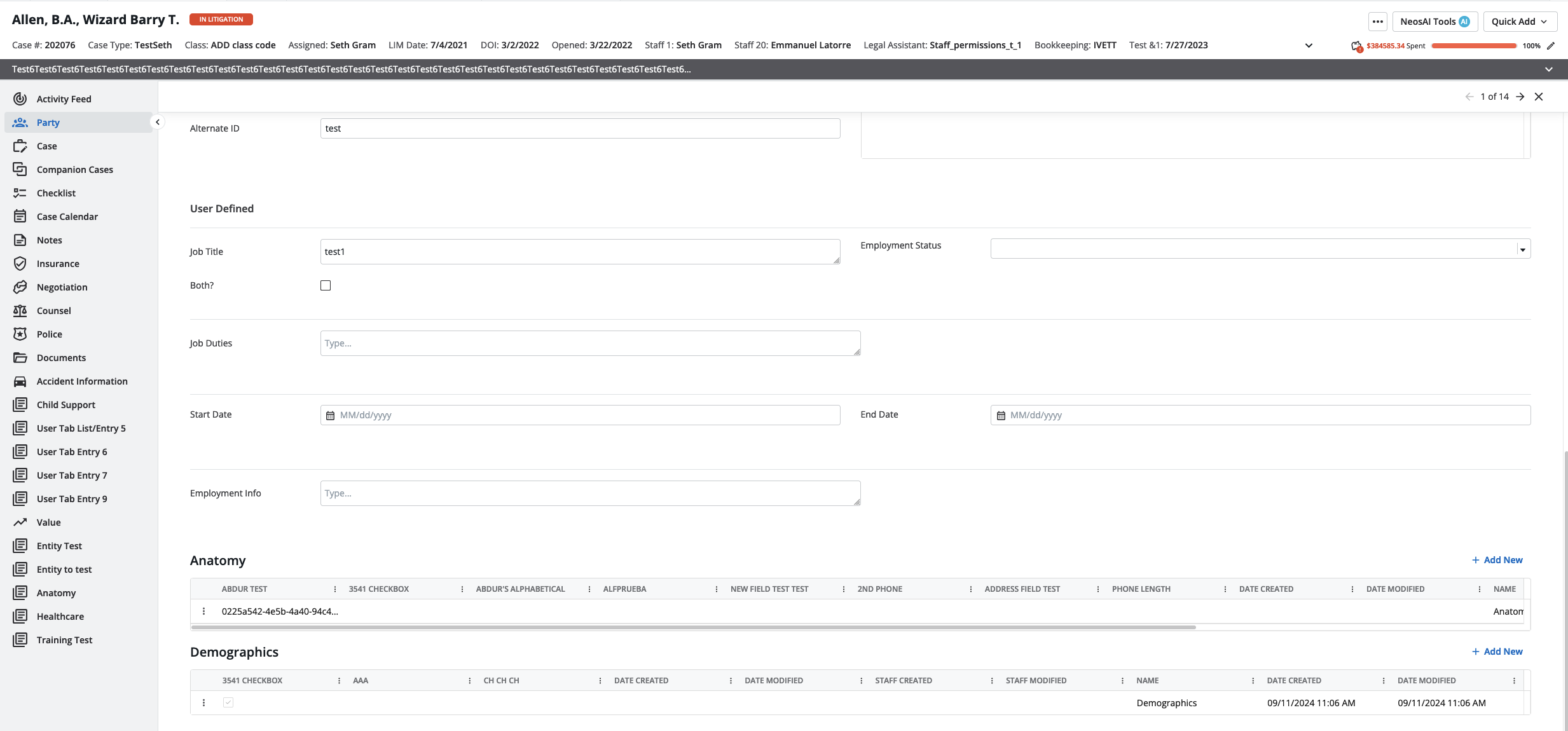
Advanced Search
Each Dynamic Form Type will be an option under “Search For”
Note that columns are not available for dynamic form data.
Why are these important?
The inclusion of dynamic forms as part of Advanced Search allows users to access all data stored in Neos for their own uses (reporting, trendspotting, etc.). Flexible management of columns ensures more efficient consumption of this data.
When to use it
Dynamic forms are useful for storing data extracted from a medical record or manually adding relevant data to a case that is not included in all cases using that case type. You can now search for all the instances of a dynamic form across all your cases or see the cases that contain certain forms or form data. Also search for all the instances of a specific treatment or medication contained within a case’s medical records.
NeosAI already allows users to extract key information from documents and images. New updates include:
Extractions
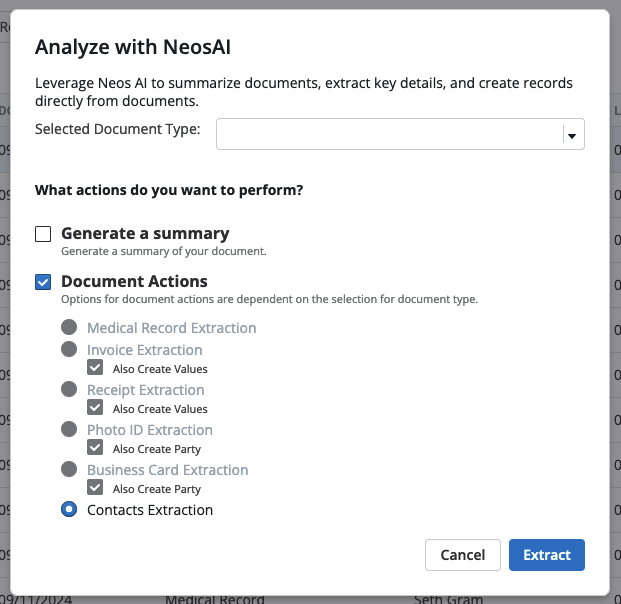
Dynamic Forms
For all dynamic form fields populated by an AI Extraction (from Medical Record extraction or Contacts extraction), a new info button will show next to the field
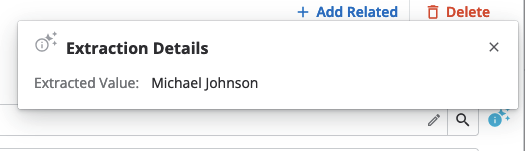
.png)
Image Summarization
Why is this important?
Data entry and extraction are burdensome admin tasks that take time away from client-focused work. Leveraging artificial intelligence to complete these tasks frees up staff time and eliminates human errors.
When to use it
Use document extraction any time you need to input data into Neos from a separate source. For example, pulling information from medical records (extract codes now too!), driver’s licenses, business cards, photo IDs, insurance cards, invoices, etc.
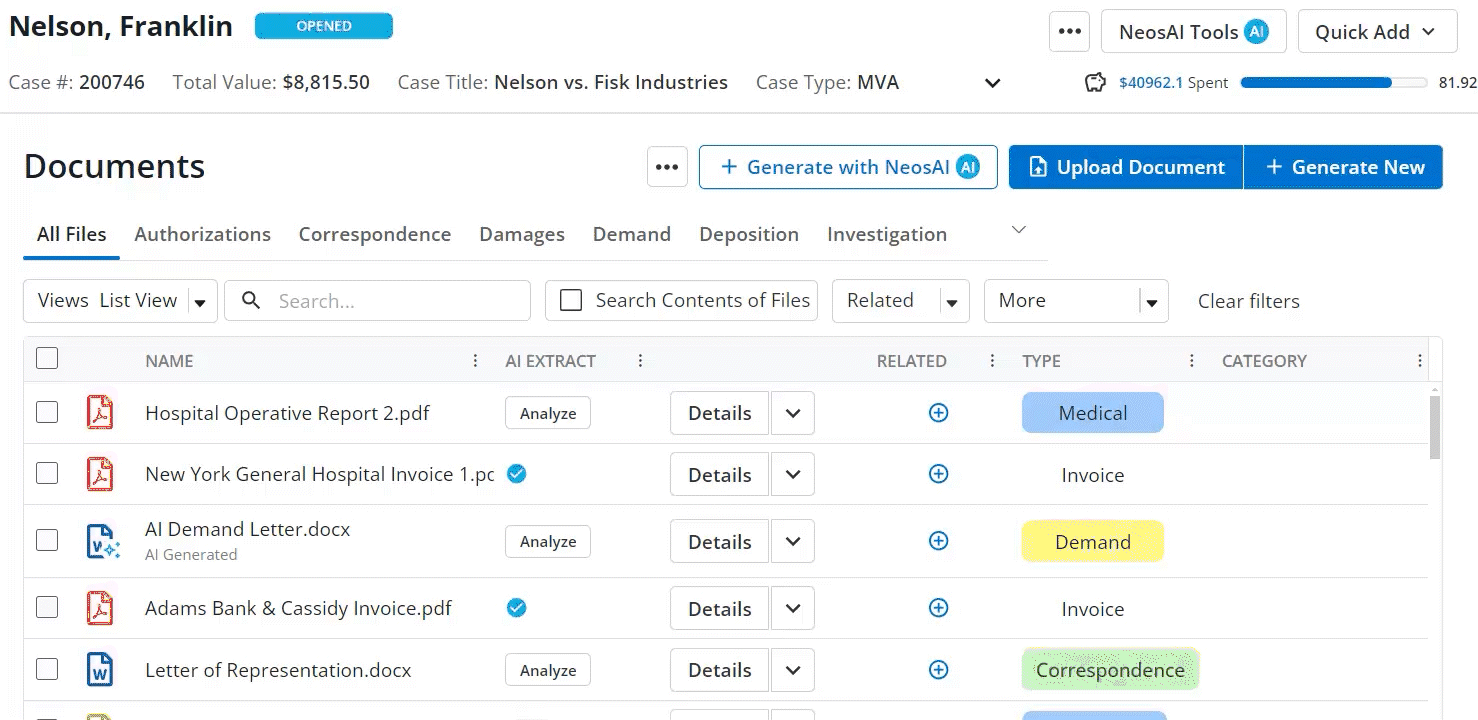
Enjoy faster and better quality generated text. The first dropdown in each section now shows the data sources that are included in that section so that it is easy to see and change if needed.
How to use it
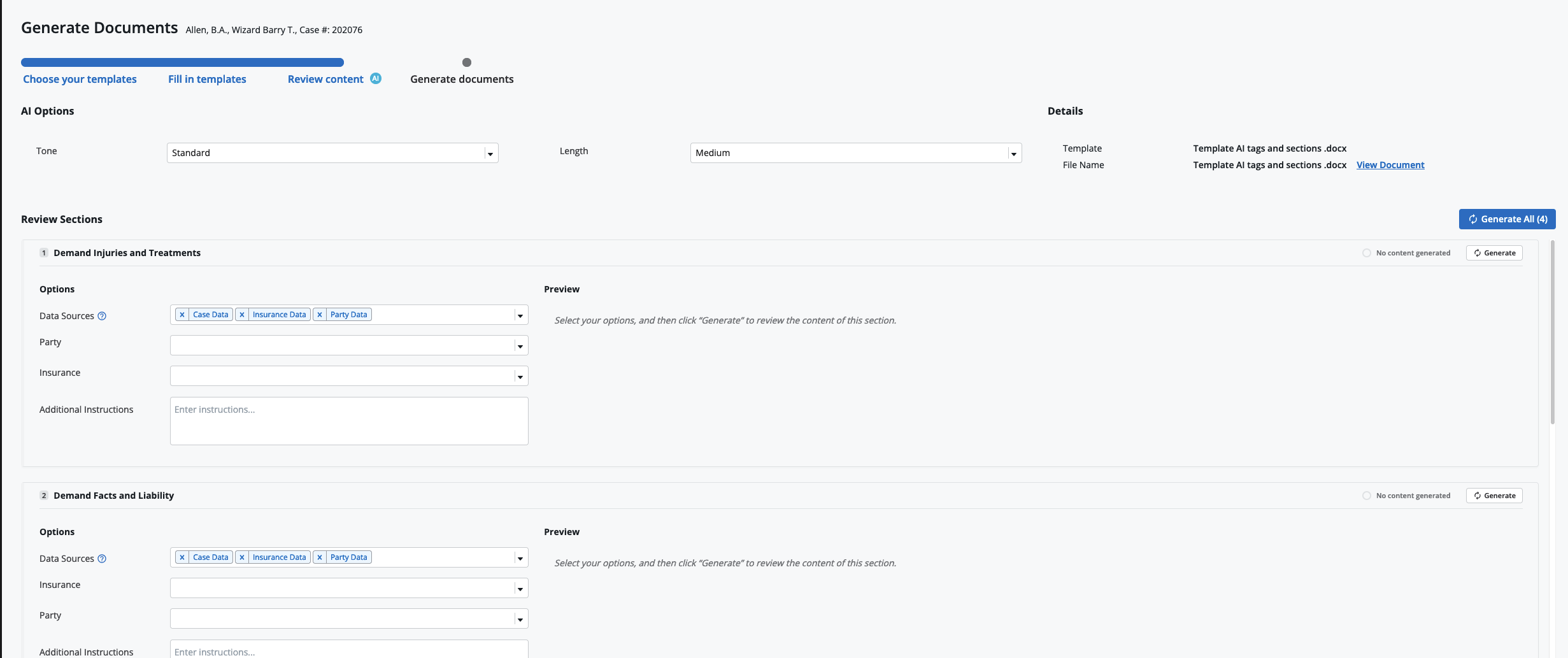
Why is this important?
NeosAI pulls accurate information directly from case files in Neos. Save time and improve accuracy by using AI to create documents, then enjoy an easier refinement process.
When to use it
Any time you need to create a document using Neos case information. Note that you will need to have AI templates set up before use. Learn more about how to use NeosAI for document generation.
Users can now open any event they are attending in the case calendar, even without permissions to edit the organizer's calendar. Calendar modals will label non-Outlook events as "Archived Events” instead of “Case Events” and all-day events are now properly labeled in Advanced Search and the Activity Feed.
How it works
Users who do not have permission to edit the organizer’s calendar but are included as an attendee within an event located in the case calendar will now be able to open that event via the case calendar and view details. This will be read-only and all fields will be disabled from editing except for “Reminder” and “Show as” fields, which will update for that attendee only.

Why is this important?
We’ve improved the attendee experience, calendar section headers, and all-day event labeling to eliminate confusion, ensuring clearer navigation and better outcomes for your firm.
This update allows users to send archived events to Outlook in bulk from Advanced Search, view both archived and Outlook events in Calendar Advanced Search, and sort by Event Type column. It also adds Invoice Data to Advanced Search as a Primary Record and in the Value/Value Transaction and enables Excel export for further data manipulation. Additionally, users can now sort by Due Date and Amount columns in Value, Accounting, and Advanced Search.
How to use it
Bulk Send to Outlook
.png)
Why is this important?
This update provides the ability to create and subscribe to reporting on invoices, entries that have been invoiced for, invoice data in a value entry and export invoice metadata. You can reconcile outstanding invoices by case, review the amounts due, track payments received, and identify cases with unpaid invoices. Additionally, you can view upcoming invoices due within a specified time frame to ensure timely management and payment.
Additionally, you can now also see all your events in the global calendar without having to push them individually. The ability to export query results as an Excel file will maintain all groupings, footer, and aggregates exported into an Excel sheet so data can be manipulated further.
The premier calendaring and docketing platform integration is now even more effective.
How it works
Click the new button in the Case Date Labels Mini Directory called "Map Trigger Dates
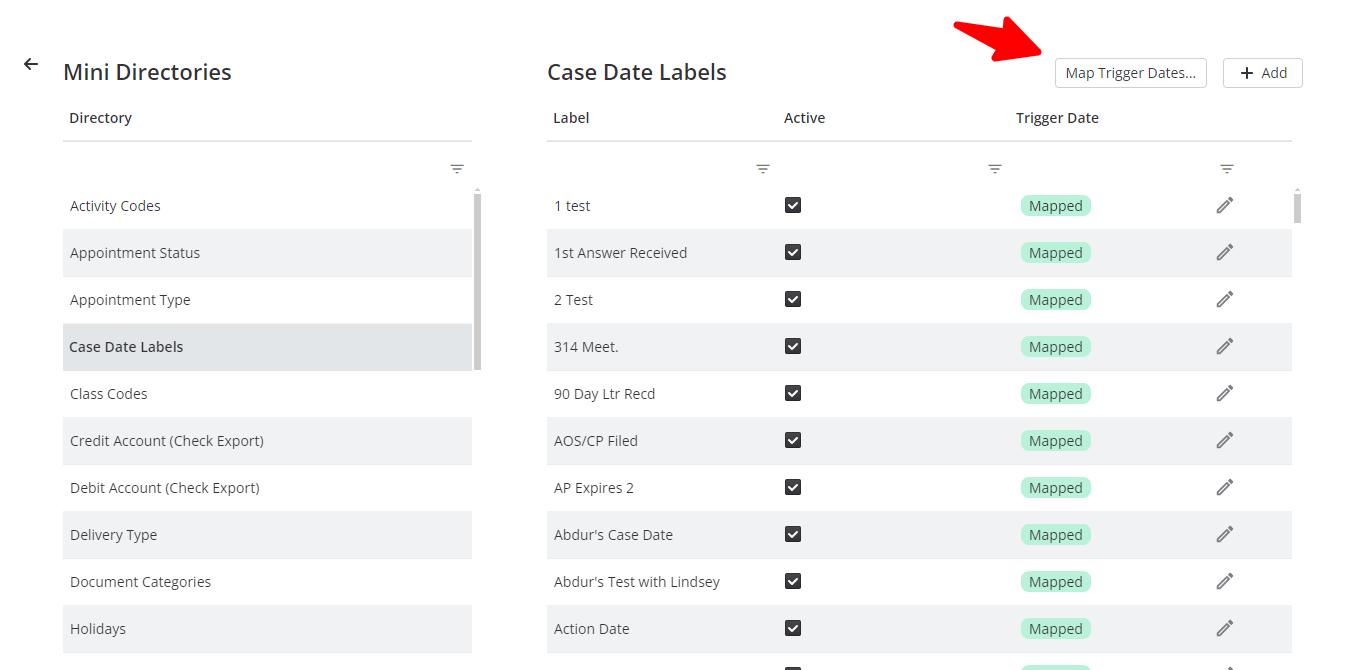
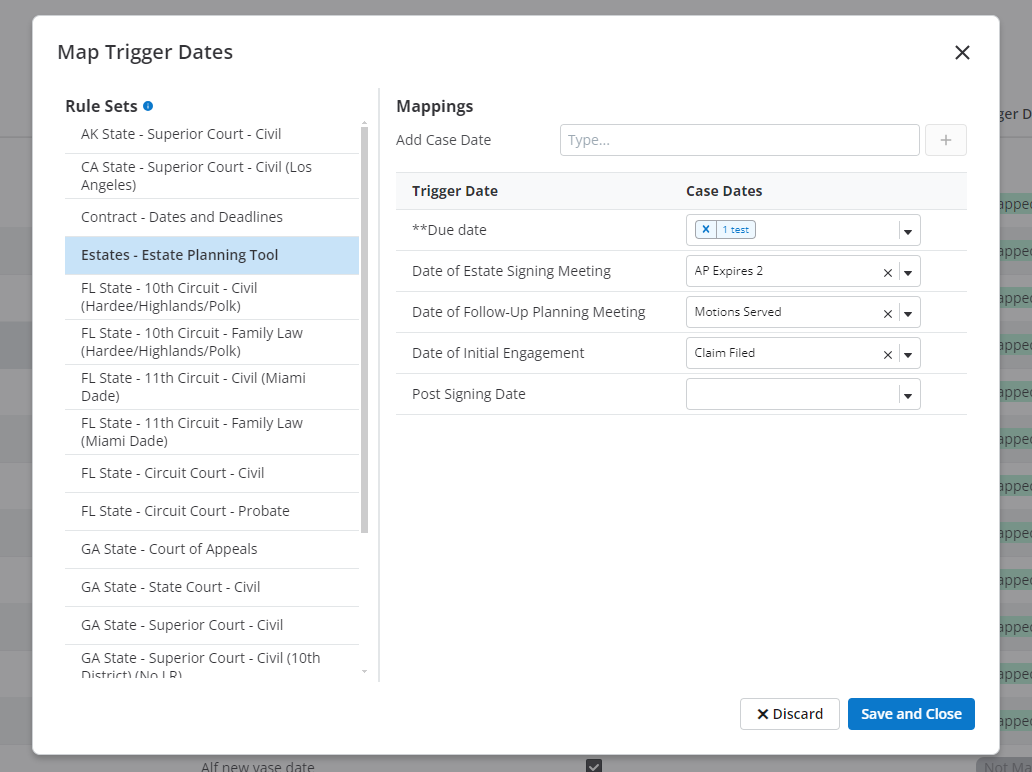
Why this is important
This new mapping workflow is a quicker, more intuitive way to get set up with LawToolBox.
When to use it
When configuring LawToolBox for the first time.
Learn more about LawToolBox.
NeosAI Platinum Dynamic Questionnaire
Firms can now see the questions that were asked during the intake process and access historical data. When you create an Intake with questions associated with it, those questions will now show up in a separate tab in the case called “Intake Questions.”
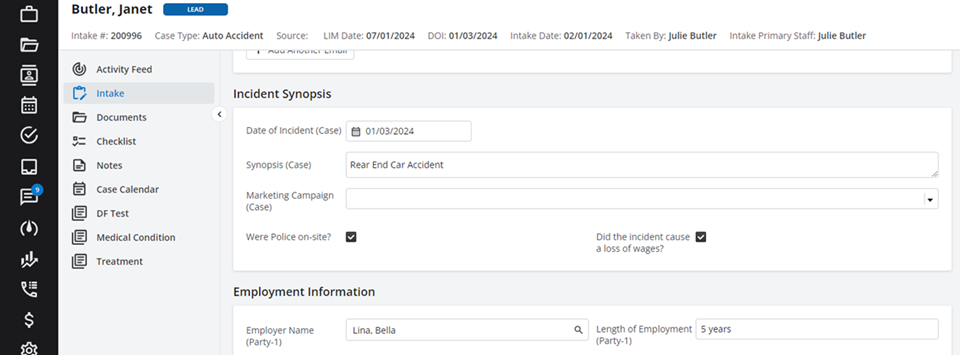
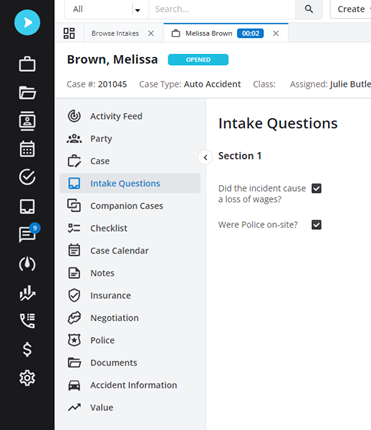
NOTE: You must be on NeosAI Platinum to access this feature. Contact your Customer Success Manager about upgrading if you'd like to learn more.
Notes Position is Locked (Customer Request)
After opening a Note side pane, the Notes position is locked - when you scroll down in the Notes tab list and single click on a Note to open the side pane it retains the selection/position of the clicked Note in the page after opening and closing the side pane. The same will occur when a user double clicks on a Note to open the Note detail.
Zoom Phone Integration Notes (Customer Request)
After making a call, when you are writing notes in the Zoom widget, the notes field will cap out a 5,000 characters. You receive an error message if you go over 5,000 characters stating that it capped out at 5,000.
Search Case Documents Box (Customer Request)
When you are combining PDFs within a case and you select "Add Document," a "Search Case Documents" box now appears that allows you to search only their case documents. This "Search Case Documents" will be selected by default, making it easier and faster to find the PDFs you need.
NEW: Get NeosAI Certified!
Become a NeosAI expert with our on-demand, FREE certification. Register today.
Contact your customer success manager if you have questions about this release, or sign up for one of our monthly Neos demos for a full product refresh!
For detailed instructions on these enhancements, click the Help icon (question mark) in Neos to access the Self-Serve Portal and Knowledge Base.
SHARE