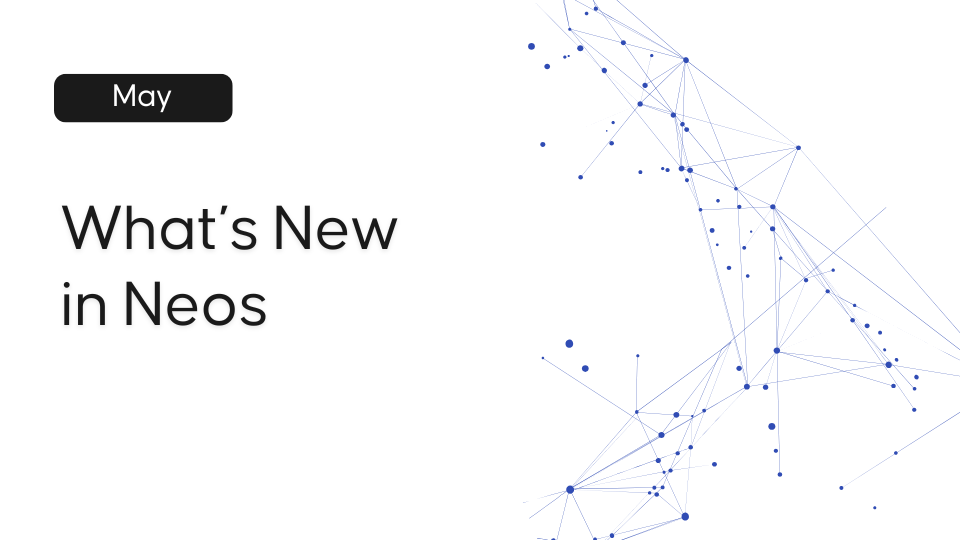Legal Tech
You asked, we delivered! Here’s a look at the top customer-requested enhancements we’ve rolled out in 2025 to date.
Legal TechMay 01, 2025
Spring brings sunshine, flowers, and a superb Neos release! Get excited for all the great new features and updates hitting your computer the night of May 12. Watch the “New in Neos” on-demand webinar at your leisure.
Previously only NeosAI Platinum users had access to Dynamic Layouts, but now they are available to users on all Neos tiers.
Dynamic Layouts are a more flexible layout option to store your case data. Add dynamic layouts to a case on the fly using the quick add dropdown or include these layouts in any case type when modifying case type layouts.
NOTE: Only NeosAI Platinum customers can manage dynamic layouts and add new layouts. Non NeosAI Platinum firms will have access to a number of pre-configured Dynamic Layouts (find the full list in Knowledge Base 2019, which you can access by clicking the question mark in the top right-hand corner of Neos):
Why is this important?
How it works
Use NeosAI to generate a helpful case summary (including a summary of the value data in the case), eliminating the need to review each tab and document separately to get an overview. The Executive Case Summary appears in the NeosAI side pane, making it easily accessible from anywhere in the case.
Note: Special Permission, “Show AI Case Summary in the Case Tab,” is required.
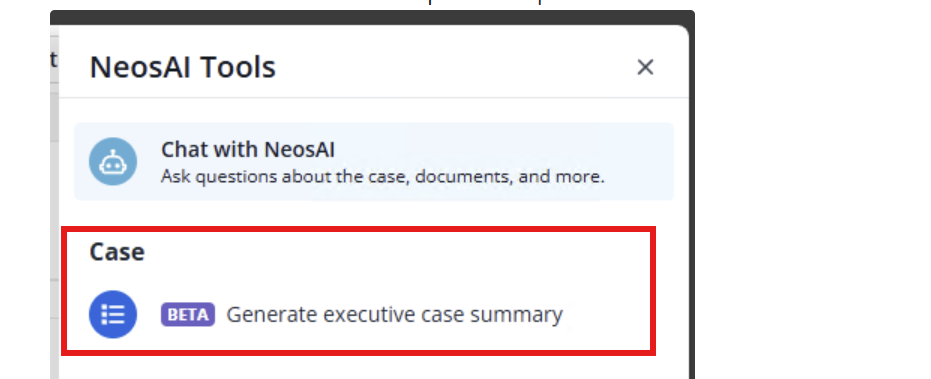
Why is this important?
The Executive Case Summary saves time by allowing users to quickly grasp the case’s content without reviewing the entire case and all related documents. Users can easily access key details and a financial overview of the case from any tab using the AI Case summary in the Tools sidebar; the Case Summary can also be emailed by using the three-dot menu in the top right of the summary.
How it works
Refer to our Knowledge Base article (coming May 12) for step-by-step instructions on how to generate an Executive Case Summary.
Tutorial video coming soon!
Show Case Summary in NeosAI Tools side pane
Value Subtotals
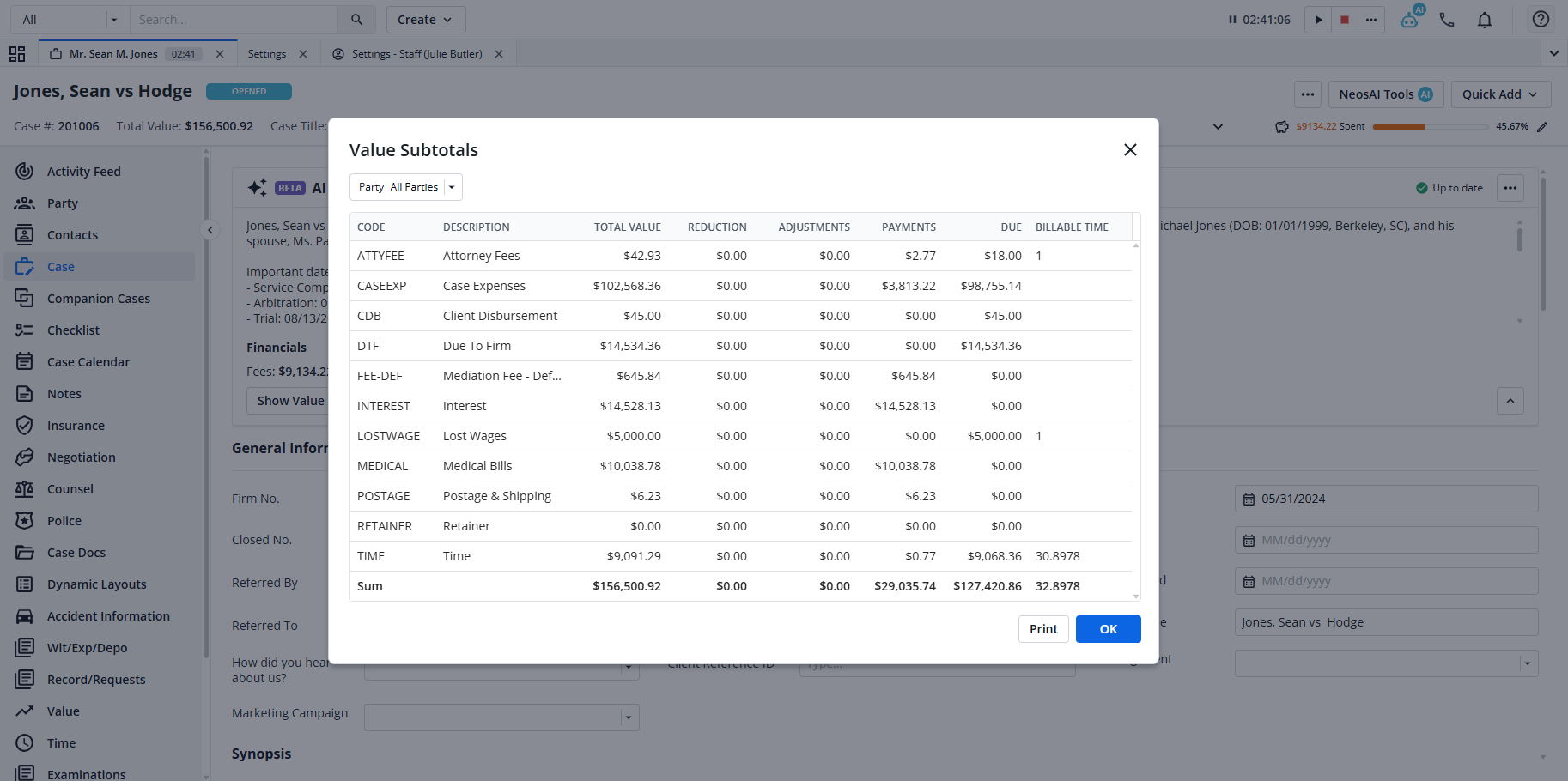
Add Financial Data
Inclusion of Financial Breakdowns
Extract data from contracts and enter them into dynamic layouts using AI, eliminating the need to read and record the data manually
Why is this important?
It reduces manual effort by placing extracted contract data into dynamic layouts, boosting efficiency and saving time.
How it works
Upload a photo ID or business card to automatically populate a new intake, eliminating the need to manually type all the party data.
Why is this important?
How it works
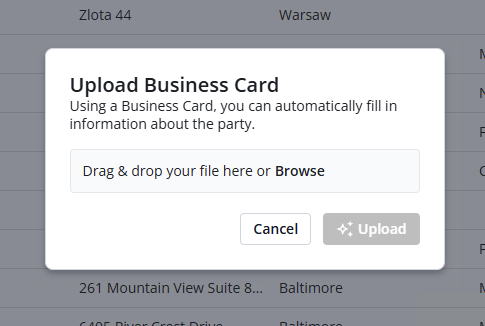
Users can now create a new contact in the address book using AI extractions.
Why is this important?
Streamlines provider onboarding: extracted fields auto‑populate the New Provider form (and its supporting document) in seconds.
How it works
eLaw
eLaw is a web-based docketing and calendaring software used by legal professionals in New York and New Jersey. It enables attorneys to search, monitor, and manage active and archived cases, dockets, and court calendars in the trial courts of New York and New Jersey, as well as in 94 U.S. District Courts. The integration syncs court appearances and motions from those courts to the Neos case.
Why is this important?
Automatic syncing of court appearances and motions saves time managing the case, reducing manual entry, and ensuring accuracy.
How it works
eLaw Integrations Page
This account should ideally be an Office 365 administrator will full rights or an Outlook account created specifically for the eLaw integration. It will need to have calendar permissions in order to create appearance events for any default organizers selected on a given case.
For more extensive details on the following topics, please refer to Knowledge Base articles:
Now users can include the case summary as a data source when generating documents or when chatting with AI, so that the AI can metabolize the facts of the case without ingesting all data.
Why is it important?
Gives Neos AI an instant, high‑level view of the matter, allowing it to draft documents or answer questions without pulling every underlying data source, speeding up response times.
How it works
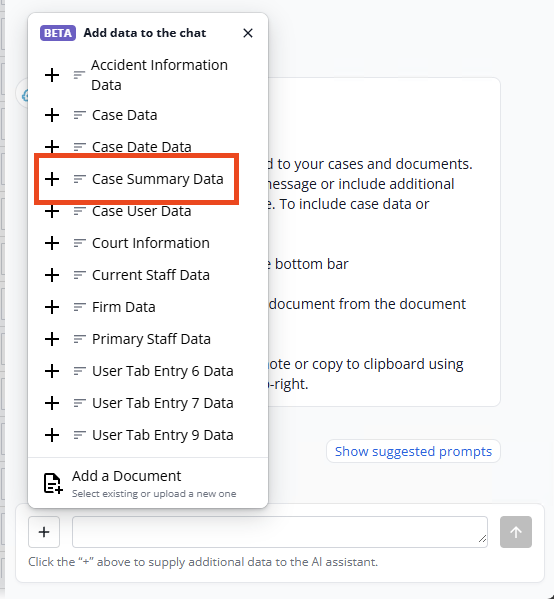
Users can ask NeosAI Chat questions specifically about a record they’re viewing by incorporating it into the case's NeosAI Chat conversation.
Why is this important
Users can ask questions about the specific note, email, or document they’re viewing, eliminating the time needed to select records manually.
How it works
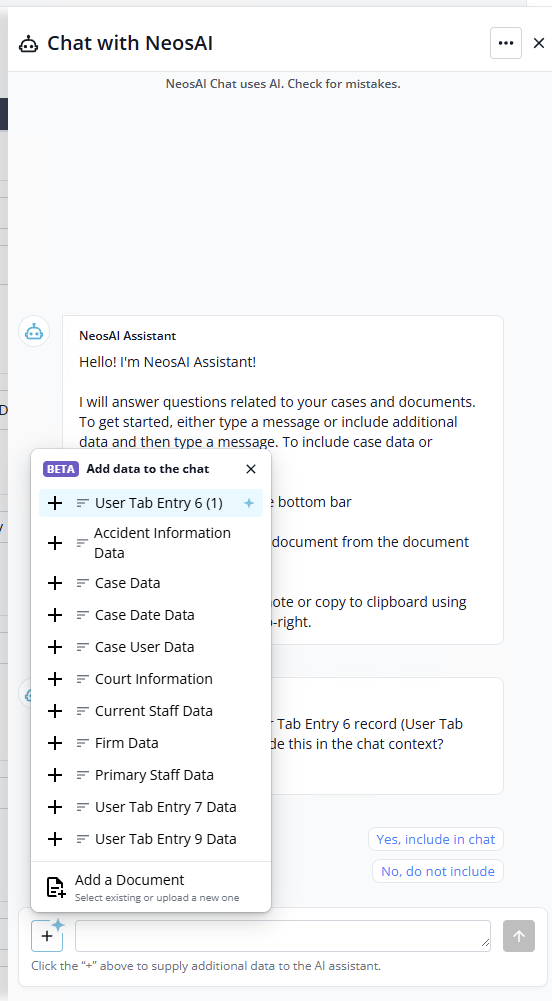
New case tab that allows users to see all contacts used in a case from a single, interactive, and actionable list, enabling them to quickly identify and reach out to contacts. This is an improvement over the related contacts side pane, which has limited information, actions and shows duplicative usage.
Why is this important?
This tab provides users with a single location to locate contacts and initiate a call, text, or email for expedient communication.
How it works
Refer to our Knowledge Base for the full step-by-step instructions and details on the following:
A new visualization of filters in Advanced Search has been created. There is no change in filter criteria or operators; only a new design.

Why is this important?
These changes make the experience more intuitive and generally easier to navigate through
How it works
Advanced Search Filters
New layout when you open up a saved query
Users can now click "Edit Filters" to open the filters overlay and "Close Filters" to hide them.
New layout when you open Advanced Search with no saved query
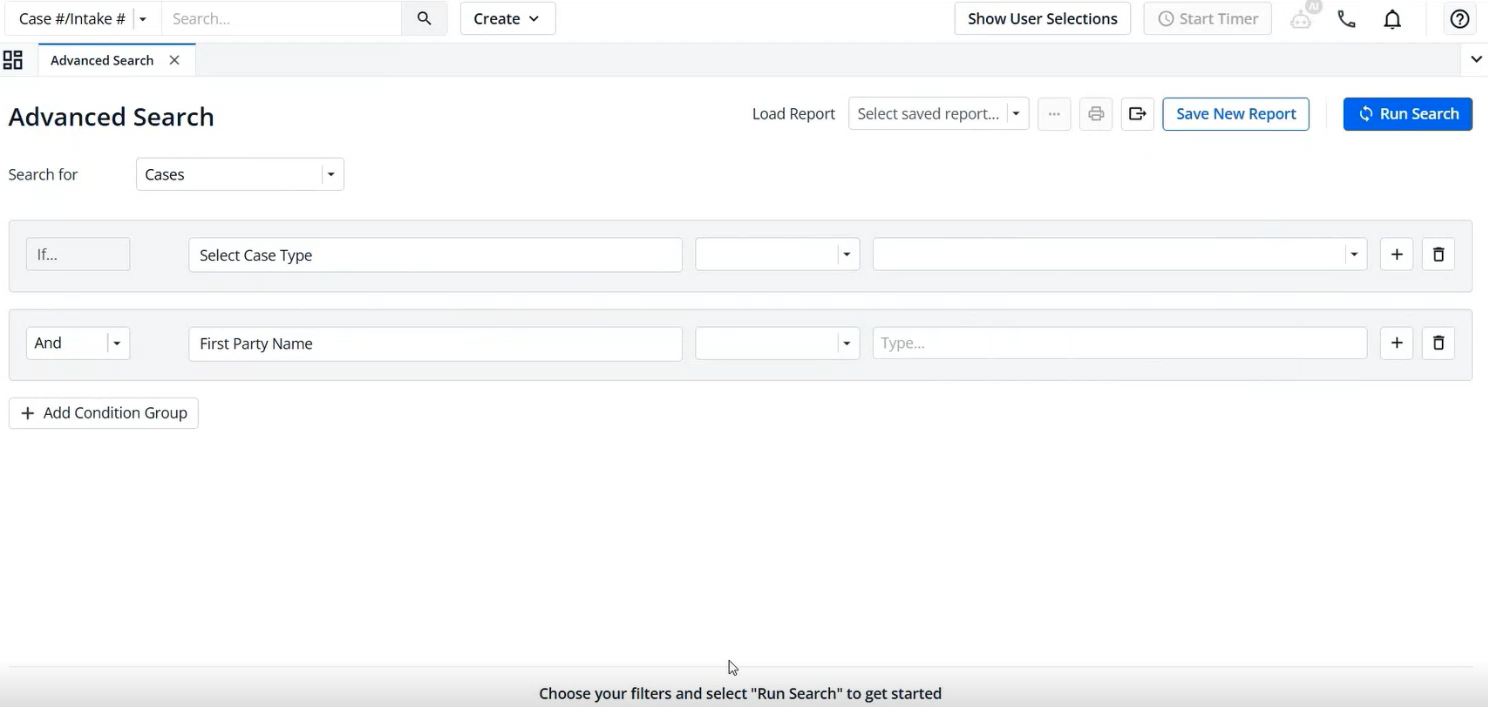
Change to filters creates a “Save Changes” button
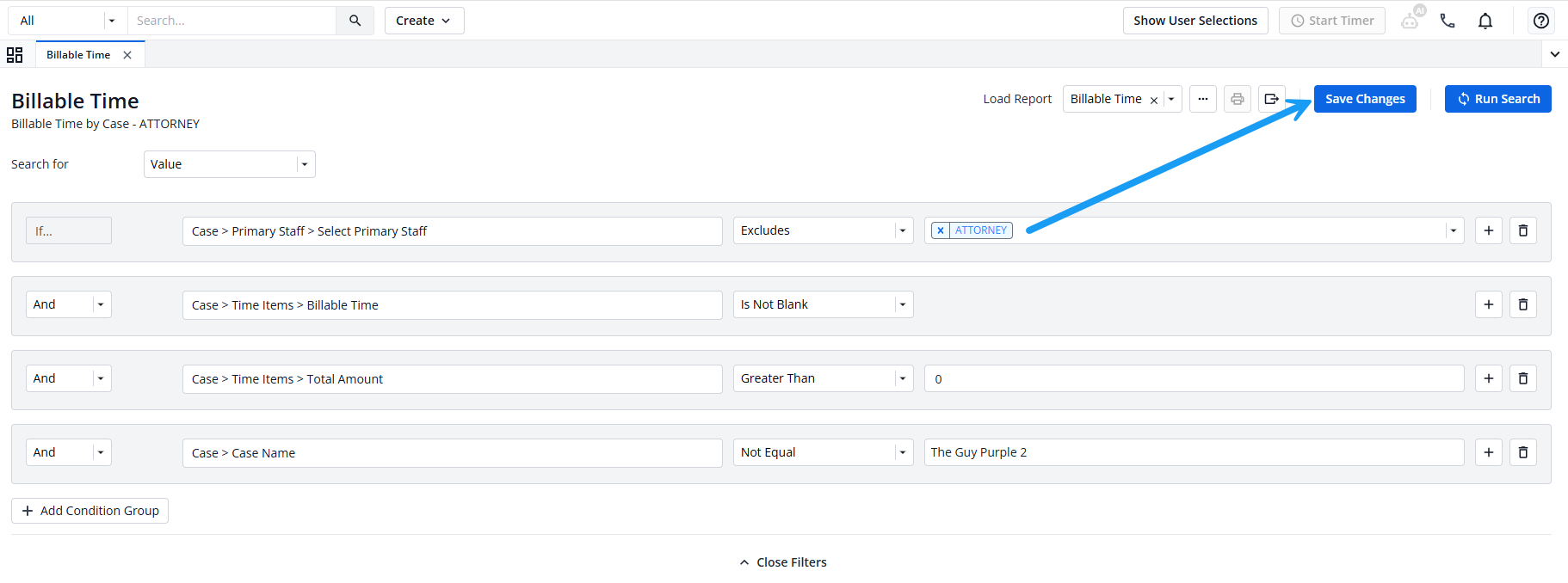
Added 3 dot menu with a dropdown that includes Edit/Save as New/Delete
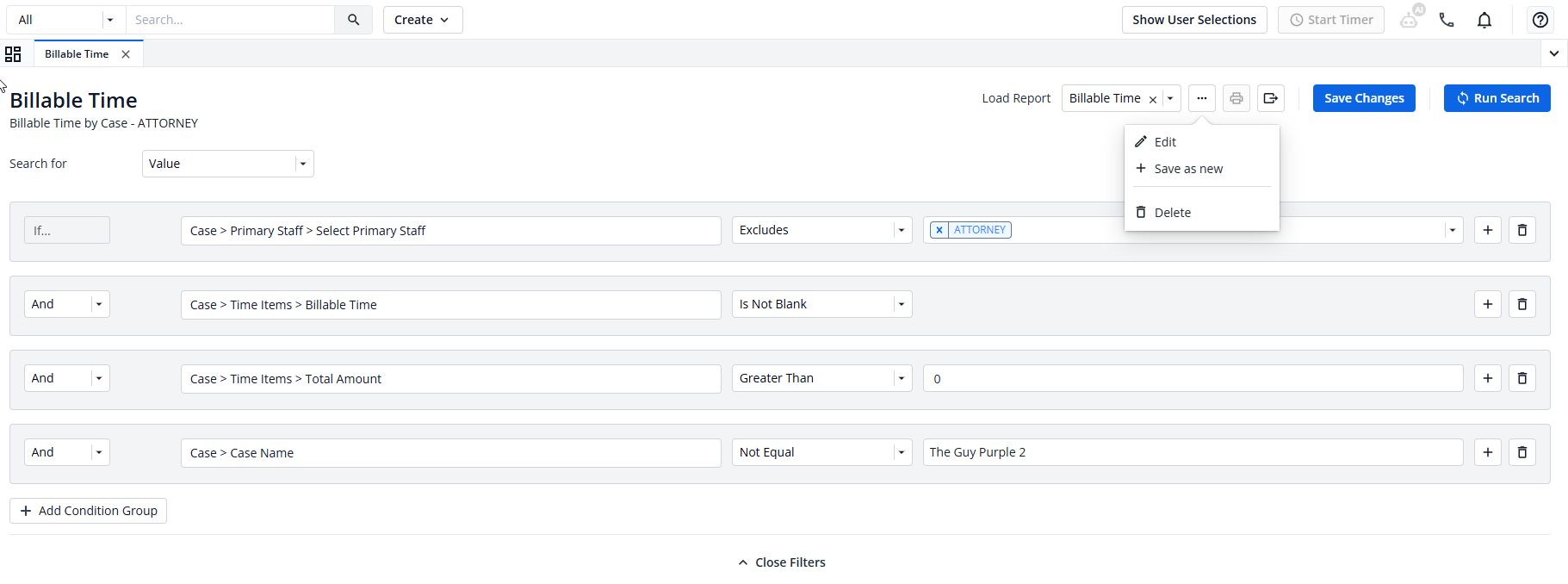
Column Chooser
When you click the “Columns” button, a new box will open that allows you to select your columns
How it works
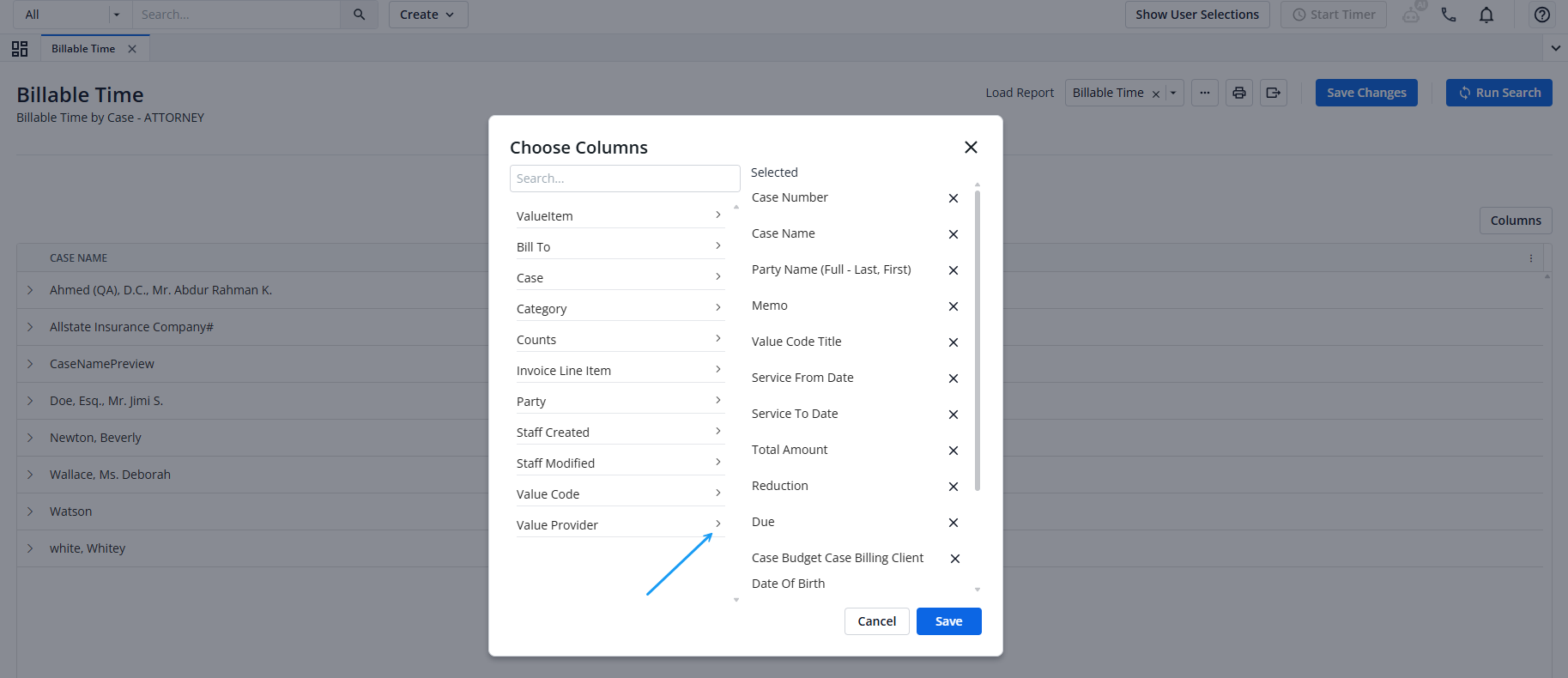
The DocuSign login the firm uses for their integration now defaults to the DocuSign account marked as the default if linked to more than one account.
Why is this important?
Previously there was no way for firms with multiple DocuSign accounts to determine which account to use when setting up the integration and a random account would be chosen automatically. Now it will choose the default account in DocuSign.
How it works
Why is this important?
Ensures data integrity—locking the default forms and fields prevents accidental edits or deletions that would break AI extraction mappings and eLaw integrations.
How it works
A new option called “LSS-SW10” has been added when downloading an invoice. Using this option, a new dropdown called “Claim” appears, displaying all claims for that case.
When summarizing or including a long document in a NeosAI Chat conversation, the system will now correctly limit the text to stay within the model's limits. (Requires NeosAI Platinum). Text will be truncated to fit within the limits.
For document summaries, text will be truncated from the end
For NeosAI Chat, text will be truncated from the beginning (older messages in the conversation will be lost)
Users can select the Type, Category, and/or analyze with NeosAI (if they have NeosAI Platinum) when uploading a file from their local machine.
The following workflows were updated:
Note - add attachment
New email - add attachment
Related Documents - add related document
When sending an email from Neos, users can select case staff with email addresses as recipients:
The To, CC, and Bcc searchable dropdown fields now have Contacts and Staff sub menus
Contacts: displayed in the same way (all related contacts with email addresses)
Staff: displays all staff (with email addresses) that are assigned to a staff role on the case
Users can view accident drivers, passengers, and owners in the case contacts tab grid and the stamps workflow. Please refer to the Knowledge Base for the new primary case involvement hierarchy.
There is a new modal which allows users to add items to the primary and secondary User Mini Directory Lists
General
Value
NeosAI Chat
Postage
Text Messages
Phone Calls
The ability to change the template sources for both Word and PDF files has been removed. The field is now grayed out when editing templates.
Integrations Page:
We have regrouped the Connected and Not Connected statuses into Live and Available groups, respectively.
We added a grey counter to each group to display the number of Active and Inactive integrations.
Swapped Name Field on Postage: The contact's full name will now be used for the destination address name line for postage created by the integration
[Prefix] [First] [Middle] [Last] [, Suffix]
Example: Mr. John Q. Doe, Esq.
Postage notes will reflect the new full name layout
SHARE