
Legal Tech
You asked, we delivered! Here’s a look at the top customer-requested enhancements we’ve rolled out in 2025 to date.
Legal TechMarch 07, 2023
The days are longer and we can practically taste spring in the air. But your clients still need you, so before you break away from your desk early to enjoy the fruits of the season, take a quick peek at our March Neos release and see what awesome features will help you and your firm reach new heights of success!
Watch the on-demand version of the March “New in Neos in 19 Minutes” webinar with Bryan Billig (which was a bit longer than 20 minutes because of all the great features!).
Features
Enhancements
New Integrations
Improvements & Updates
Simplify communication and track all messages in one place in grouped conversation threads originating from a unique business line for your firm with this customer-favorite request. Texts are automatically saved to relevant cases, saving you time, and giving anyone assigned to the case the ability to respond (no more dropped communication threads!). With Neos Premium Texting, your firm will be able deliver a better client experience and enjoy:
Improved Productivity
Increased Collaboration
Comprehensive Security
How to use it
Click on the phone number of a Party to send a text message. Text messages will automatically be sent using your firm’s selected phone number
Contact sales@assemblysoftware.com to sign up for Neos Premium Texting.
Now documents displayed in the Documents tab of a case will remain in sync with SharePoint. Everything you see in Neos is an accurate representation of all documents in storage!
How to use it
Upload documents to SharePoint directly for easy access to them. You can also use the “Sync with SharePoint” option on the Case Documents Tab in the three-dot menu.
Add new documents or link existing documents from an existing Case record (insurance, party, negotiation, time, etc.) for an easy way to organize and access all related documents for a specific record in one location.
How to use it
Users can now see the Party's default email address and apply a configurable date range in Advanced Search for enhanced reporting.
How to use it
When using Advanced Search, you’ll have the option to add a column in the report for Default Email Address. You can also filter by Default Email Address (e.g., filtering for a specific email domain). When the Default Email Address column is added to an advanced search query, the row will be populated with the data from the default email address in the linked Party. You can then export as an Excel file or CSV for use in email marketing or other purposes. (If you have Mailchimp, you can upload them there and segment as necessary inside Mailchimp.)
Configurable Date Range
Create an aging report that shows activity over the last X days (e.g., yesterday, past seven days, past month, etc.). Saved Advanced Search reports and dashboard widgets are automatically updated and reflected from today's date.
Case budgets (visible in the case header and Funds section) allow users to create a budget for a case and a warning threshold for when a case reaches a configurable percentage of an assigned dollar amount or number of hours of that budget. This feature will help firms to monitor spending/hours worked related to a case and track it against budgets/expectations.
How to use it
The case budget is configurable at the Case Type level and can be edited on an individual case level as well. Include exclusively fees or costs and fees in the calculation of the case budget
Fees includes only the following Value item code types:
Fees and Costs include:
Amount spent = Sum of Value items total amount (debit only) -/+ reduction amounts +/- adjustments (e.g., debit = subtraction or credit = addition)
Add up to 10 Case Phases (up from five) and select a Practice Area for improved reporting. This change enables firms to better understand the high-level progress of a case without having to open it. Note that the existing Case Phase field will be now titled “Case Phase Display Name” and will remain an editable text field. Existing user-defined content in those fields will not be affected.
Additionally, the columns Case Phase, Case Phase Display Name, and Practice Area will be added in the Browse Cases section. The Advanced Search will also include Case Phase/Case Phase Display Name/Practice Area as selections.
How to use it
On the General Tab, use the new Practice Area field to choose the type of law that is closely related to a Case Type. This selection will influence the options available in the Labels tab for each Case Phase.
The previous Case Phase name is now captured in the “Case Phase Display Name” and will still show in the header of the activity feed and as dropdown options when assigning Checklist items to phases. The Case Phase" dropdown field is used within Advanced Search reporting.
Email addresses have been given their own section in the contact/party tabs. Previously the emails were contained within the online accounts section of the contact.
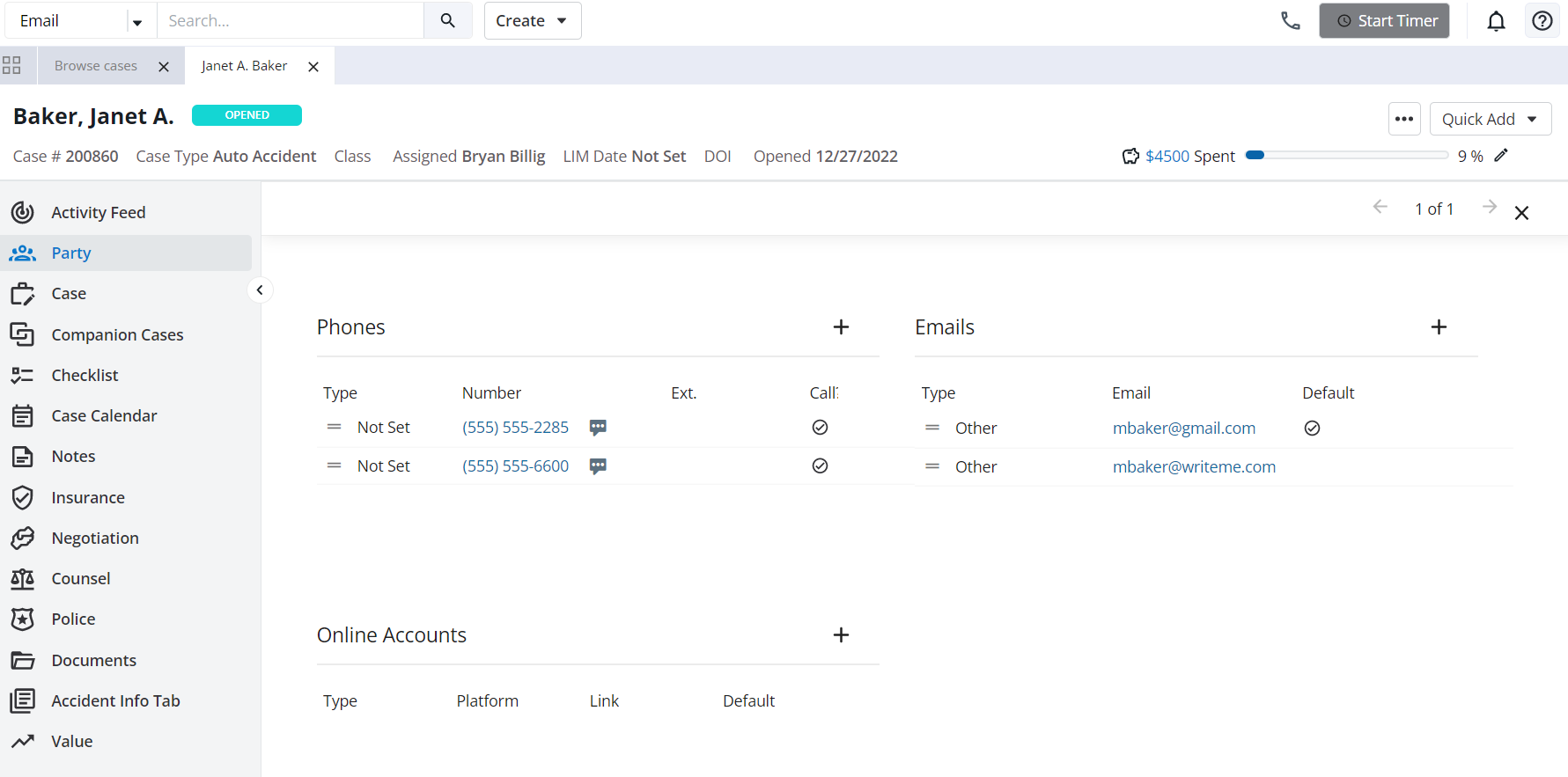
Call and text phone numbers from the list of Parties, Providers, and related contacts without having to leave the Case Contact detail side pane.
Adds a new standard tab for all Case Types called Accident Information where you can input and store all relevant information related to an accident. Note: this must be enabled in Settings before it will appear in a case.
Easily add and track new to-do items using the case header Quick Add menu. The Checklist side pane automatically opens for newly added items.

See Value and Time totals in the case header so that that information is always visible from any screen in the case.
Expand a Note to view multiple Notes at the same time
The Notes item is specific to the Checklist on the Case. When working on a task, you can add a Note to the Checklist item.
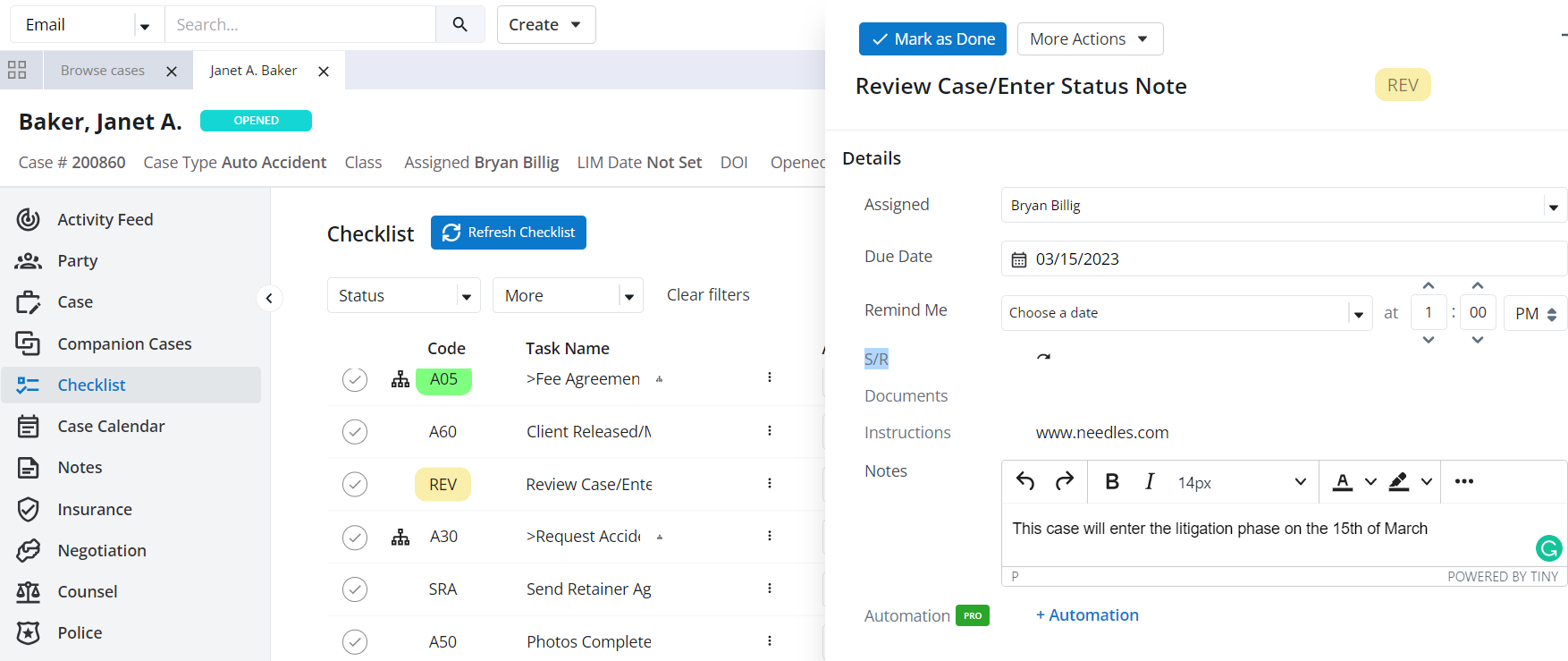
Request checks, enter deposits, and enter time entries in Neos that will link to your QuickBooks data. Reinstall the updated QuickBooks SDK to resolve existing issues (e.g., moving checks, exporting checks). Download the SDK.
Milestones is a client communication system that can automatically update your clients when tasks have been completed in Neos. (You determine the actions in Neos that can trigger an update or message.) Clients will receive a text message with a link to a customized Milestones portal on Milestones to which firms can add embedded videos, FAQs, firm logo/colors, and even the team members assigned to each case. Milestones even allows law firm clients to follow a visual timeline of their case.
Contact Sales@getmilestones.com for a demo or to sign up.
Leverage Kenect's SMS marketing abilities to capture new leads, mass message clients with updates, and more!
This replaces the global “+” button on the left menu and moves it to a more intuitive location.
Updated design for the Case and Intake headers and secondary tabs including the new Create and Quick Add buttons.
New tabbed document side pane includes:
Various data grids have been updated to show the clicked row as selected when opening the side pane:
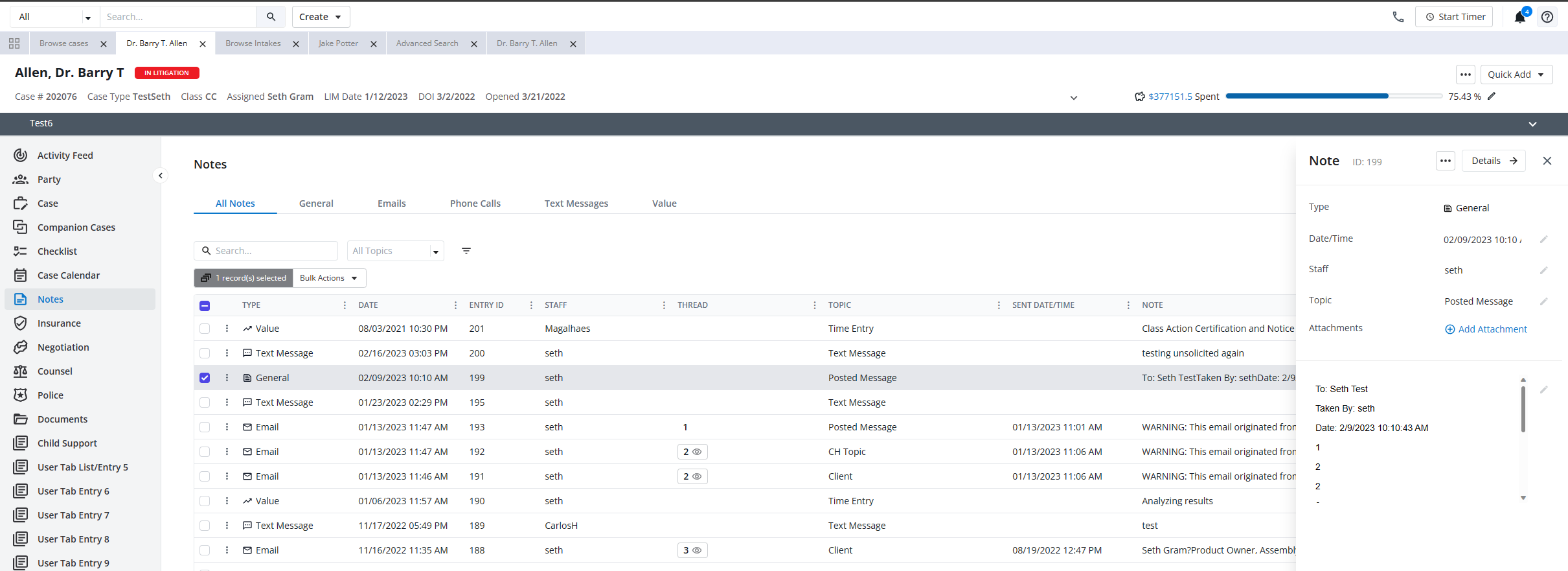
Contact your customer success manager if you have questions about this release, or sign up for one of our monthly Neos demos for a full product refresh!
For detailed instructions on any of these updates and new features, click the Help icon (question mark) in Neos to access the Self-Serve Portal and Knowledge Base.
SHARE
.png?width=2559&height=1638&format=png&quality=90)